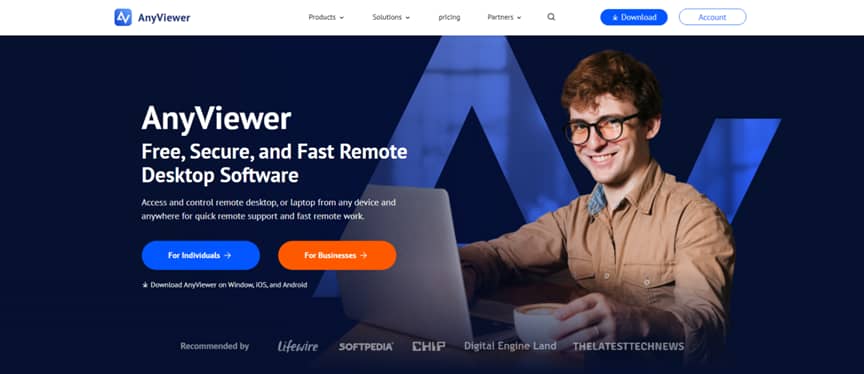What is remote access software?
Using software for remote access, you can establish a connection from a distance to a different computer or network. This implies that you can carry out operations like file transfers, software installations, and troubleshooting on the remote device just as if you were physically there.
Remote access software has become a vital tool for both organizations and individuals in today’s fast-paced digital environment. Remote access software saves time and effort when dealing with computer problems, whether you are working from home, managing a team, or simply offering support.
Benefits of using free remote access software
Here are the benefits of opting for remote access software free to download and use compared to using professional paid remote access software for businesses and enterprises:
Businesses can save a lot of money on remote access software without sacrificing necessary features by opting for free versions.
It is not necessary to oversee payment procedures, go through budget approvals, or thoroughly compare various software solutions. To begin using your home PC from anywhere, just download the free remote access program, connect to it, and begin using it.
There are no legally enforceable agreements or duties when using free remote access software. You are free to move to a new software that better meets your needs or investigate other free remote PC solutions; there are no lingering contractual obligations.
AnyViewer: Best remote access software free
In the field of remote desktop software for windows, AnyViewer stands out as a superior option, providing professionals with dependable and secure connections. AnyViewer is unique in that it has a free version that can be used for both personal and business purposes, making it an adaptable option for a variety of uses.
Its free accessibility guarantees that customers can benefit from its powerful capabilities at no initial expense. Additionally, AnyViewer offers a sophisticated business plan that builds on its already excellent capability and is tailored exclusively to the needs of the corporate environment for companies with more complex remote help needs.
Benefits of AnyViewer free version
Here are the reasons why AnyViewer stands out as the best free remote access software:
AnyViewer places a high priority on data security through strong security protocols. Resilient end-to-end encryption is used to protect data while it’s being transmitted, and two-factor authentication is added to improve account security.
AnyViewer’s simplified connection setup provides quick and stable performance, resulting in responsive and effective remote sessions. This feature is essential for jobs requiring real-time communication, such troubleshooting and group projects.
AnyViewer’s user-friendly interface reduces the learning curve and makes it easy for users of all skill levels to get started. Its intuitive design makes remote access easier to use and improves usefulness all around.
Free features for different uses
AnyViewer provides a wide array of useful features tailored to various needs:
- Adaptable availability of office resources
AnyViewer makes it easy for workers to access business resources from anywhere, guaranteeing that they may work remotely with necessary software, programs, and documents without having to worry about data transmission issues.
- Simplified technical assistance
AnyViewer’s ability to provide remote IT support services and troubleshooting minimizes downtime and speeds up issue resolution without requiring IT staff to be physically present.
Teams who are geographically separated can work together efficiently by utilizing AnyViewer’s real-time screen sharing and chat features. This increases productivity in remote work environments and encourages prompt feedback.
- Effective management of devices
With its screen wall functionality, AnyViewer excels at managing many devices, enabling administrators to monitor, control, and troubleshoot various devices from one central location. Because of this, it’s perfect for thorough device administration and monitoring in a variety of settings.
Steps to use AnyViewer with ease
To use AnyViewer effectively and effortlessly, follow these straightforward steps:
Step 1. Install AnyViewer on both computers after downloading it.
Step 2. Launch AnyViewer on the remote PC and register under the Login tab.
Step 3. Log into AnyViewer on the local computer using the same account. It’s going to connect to your distant PC automatically.
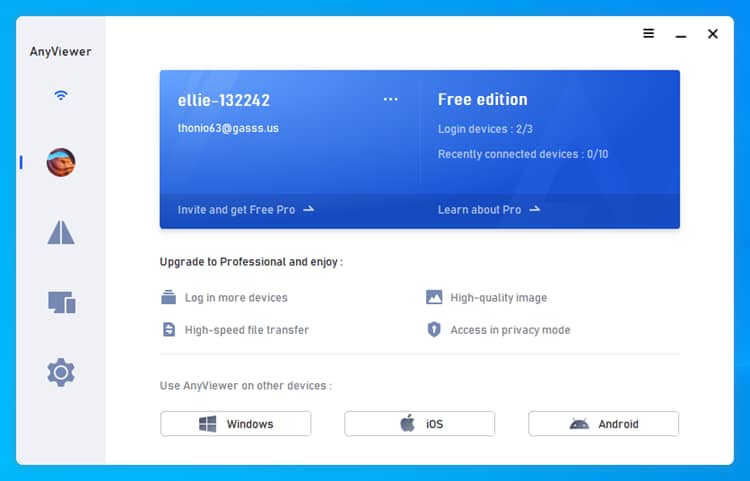
Step 4. To gain direct access to the remote computer, choose it from the list and click “One-click control“.
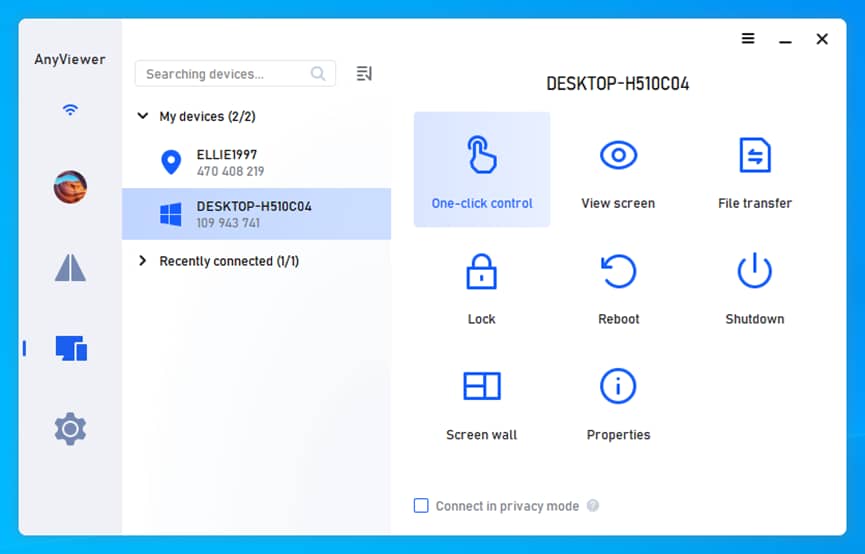
The bottom line
AnyViewer is the best remote access software free to download and use, offering great benefits for both personal and business use. It offers quick performance, robust security, and an intuitive user interface. You can effortlessly manage many devices, collaborate with remote workers, access office resources, and offer technical help with AnyViewer. The greatest free remote access software is here to keep you productive and connected from anywhere at no cost.